Party Pro Manager gives you two types of links you can use to share your Booking Request or Inquiry forms for each Catalog in your account:
Direct Links – These take clients straight to the specific form you choose.
Smart Links – (Recommended) These provide more flexibility as they automatically redirect clients to the correct catalog/form based on the settings you’ve configured, which you can change any time without having to update your website!
👉 Not sure about the difference between Booking Request forms and Inquiry forms? Check out this video to learn more.
Direct Links
To get the Direct links:
- Go to "Catalogue" > "Catalogues"
- Click on the links menu to preview or copy links for any given Catalog
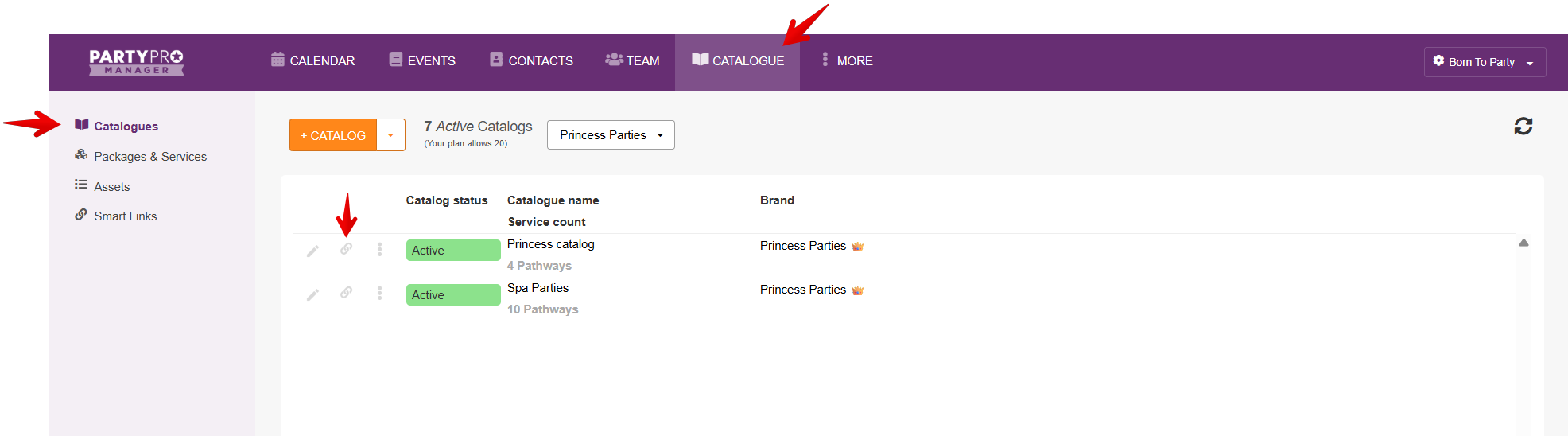
Note: for each form/link you'll see you have a standard/long-form (partypromanager.com or bookonline.link) and short-form (evt.bz) URL to choose from. There is a setting whereby you can choose between "partypromanager.com" and "bookonline.link" for your public-facing domain. Whichever domain you've selected will be displayed as your link on this screen.
Smart Links
What are Smart Links?
Smart Links are like special redirection links, where you can create a custom link and choose which type of form and catalog it points to. These Smart Links can be modified over time, so you can have a custom link point to one catalog/form today, and later change to have that same link point to a different catalog/form - without having to make any updates to your website!
To create / get Smart Links:
- Go to "Catalogue" > "Smart Links"
- Here you can edit existing Smart Links (by clicking on the pencil/edit icon for that Smart Link) or add a new custom Smart Link (by clicking on the "+ SMART LINK" button at the top of the page)
- For each Smart Link you set:
- Link name (this will be used to create the URL for your smart link, it is recommend you keep these short)
- Form type (Booking Request Form or Enquiry Form)
- Catalogue
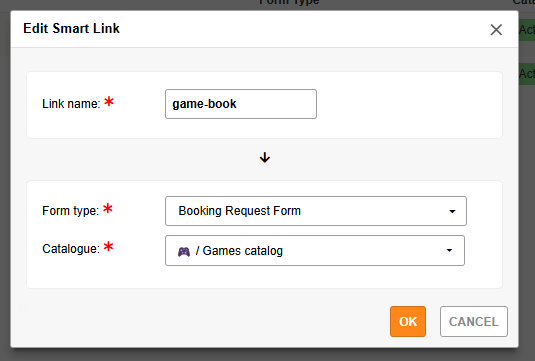
- Click on the links menu to
- Open (or preview) in a new tab
- Copy the 'standard' link
- Copy the 'short' link
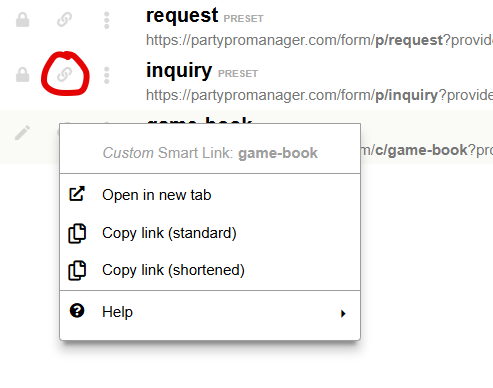
- Click on the extra actions menu (three vertical dots) to
- Edit/Activate linked catalog
- Delete Smart Link
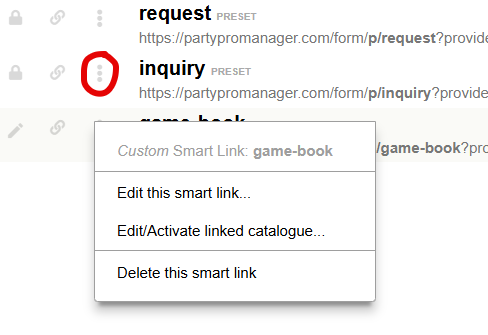
Use Smart Links when...
You want the flexibility to be able to change which form a link points to in the future.
You have multiple forms (for example, for different brands, locations, or services) and want PPM to handle the routing for you.
You’re sharing a single link on your website or social media and want clients automatically sent to the right form.
You want to reduce the risk of sending the wrong link.
Note: for each form/link you'll see you have a standard/long-form (partypromanager.com or bookonline.link) and short-form (evt.bz) URL to choose from. There is a setting whereby you can choose between "partypromanager.com" and "bookonline.link" for your public-facing domain. Whichever domain you've selected will be displayed as your link on this screen.


