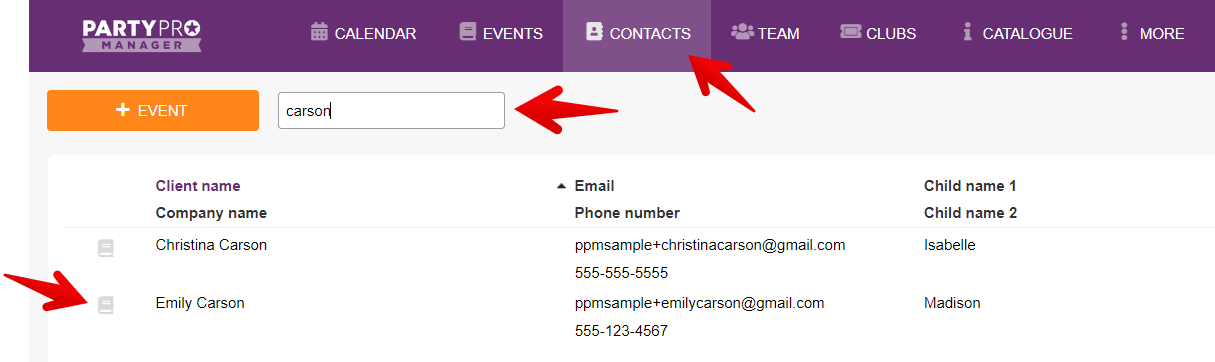You have a client coming back to book another event with you, yay!
OR, you have a client booking multiple events at one time, super yay!
But entering all that info can be tedious, right?
Well, not if you use this nifty shortcut available to you in Party Pro Manager!
You can CLONE your events, and here’s how…
Option A: Clone the event via the Calendar View
Step 1: Go to the Calendar
Step 2: Locate the event you’d like to clone
Step 3: Click on the event to open the event menu
Step 4: Click "Clone event..." to open the cloning tool (skip to Step 5 below "Option B" section)
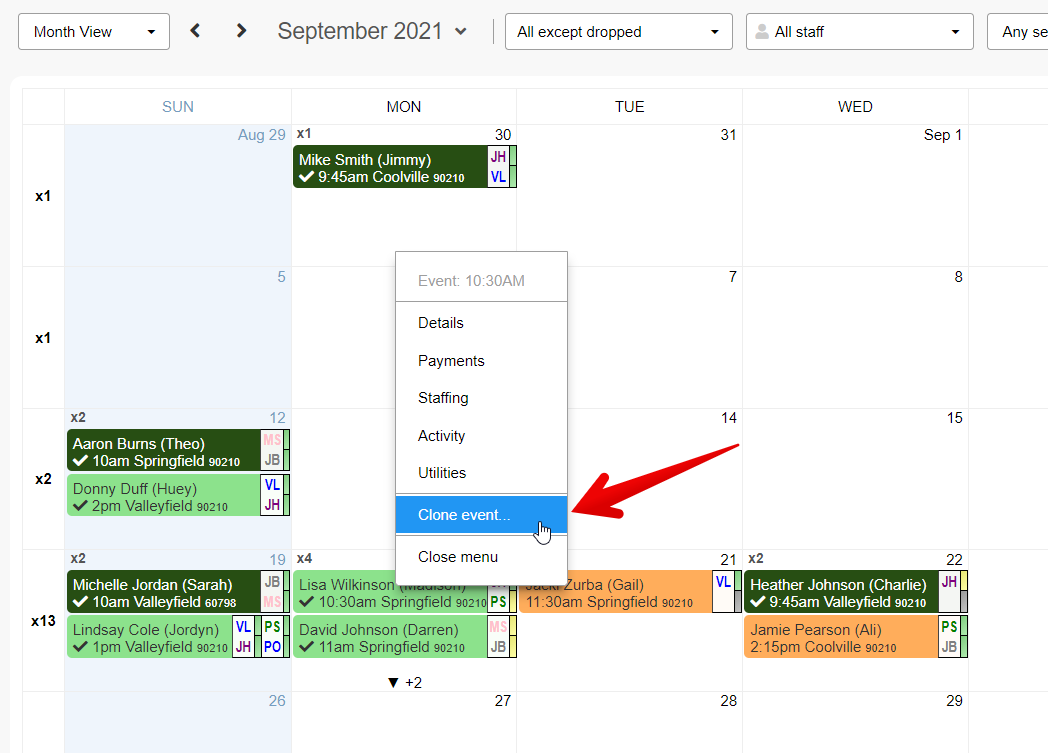
Option B: Clone the event via the Events List
Step 1: Go to the Events List
Step 2: Locate the event you’d like to clone
Step 3: Click on the actions menu for that event (three vertical dots)
Step 4: Go to clone and select the cloning option most suitable for you
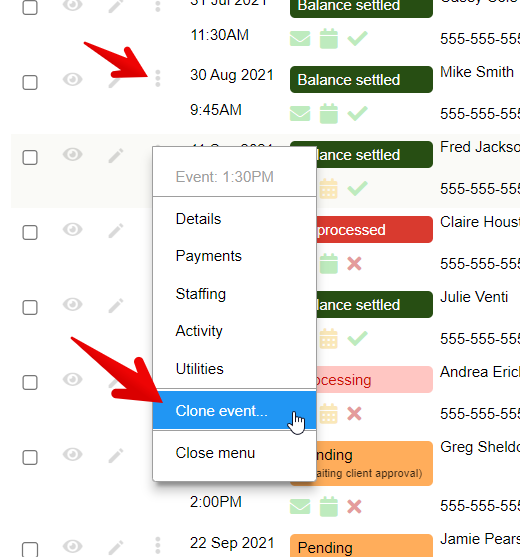
...
Step 5: Fill in all the necessary fields and make your selections as applicable in the popup Clone Tool
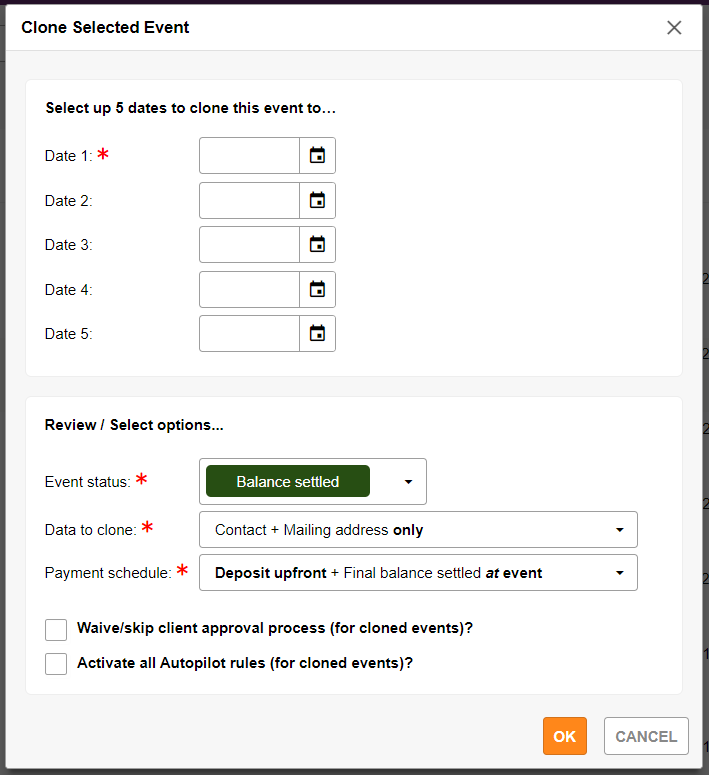
Step 6: Click "OK" button to begin cloning
💡PRO TIP: If you are looking for an event for a specific client, you can also access the Event List filtered by client.
The easiest way to do this is to...
1. Go to "Contacts" from the main menu
2. Use the quick search option found at the top of the Contacts List
3. Click on the book icon to the left of the contact name to get a list of all events for this particular contact
4. Then use the steps above to 'Clone the event via the Events List'