In Party Pro Manager, you can set your staff to "Active" or "Inactive".
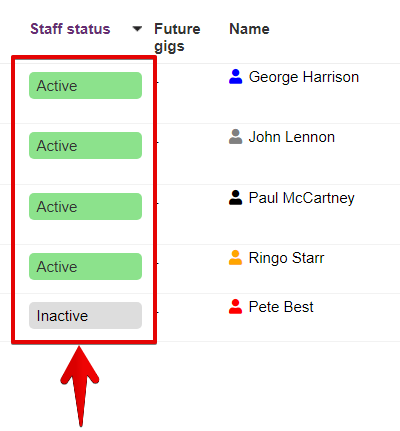
First, let's look at what this means...
ACTIVE STAFF
- WILL count toward your plan limitations
- CAN be scheduled into future events
INACTIVE STAFF
- Will NOT count toward your plan limitations
- Can NOT be scheduled into future events
But, by setting a staff to "inactive", you can keep an archive of former staff in the system, without losing any of their historical data.
To set the staff status follow these simple steps:
- Log into your PPM Admin dashboard
- Click "Team" in the top navigation menu
- In the "Staff Profiles" section, click on edit (pencil) icon for any staff you'd like to update
- In the popup staff editor screen, go to the "General" tab
- Find "Staff Status" and select the appropriate status
- Click the orange "OK" button to save your changes
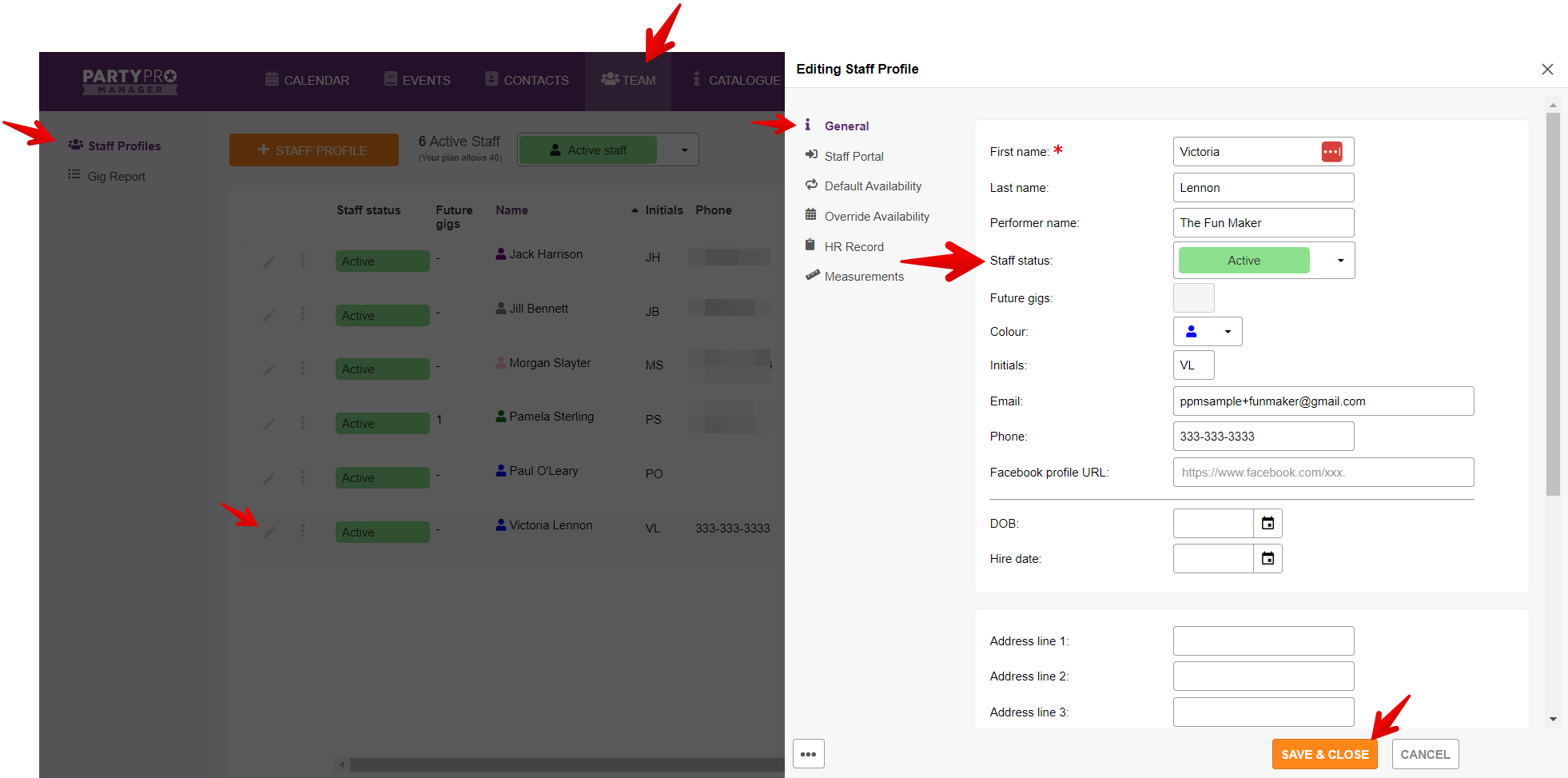
Why should you set your staff to 'inactive' anyway?
You can now set your staff to "Active" or "Inactive", which means you no longer have to sift through an endless list of former staff when planning your events!
Inactive staff are automatically hidden from your staff list when adding staff to your events and/or in your Week Planner view.
Plus, any 'filter by staff' options (like on your calendar) will now include a label to indicate if a staff is active or inactive.


