To add an image to your emails in Party Pro Manager, follow these steps:
Step 1: Open the email editor (found in the Utilities section of the Event Editor) or Standard Text editor (found in the Settings panel)
Step 2: Click on the image icon to add an image
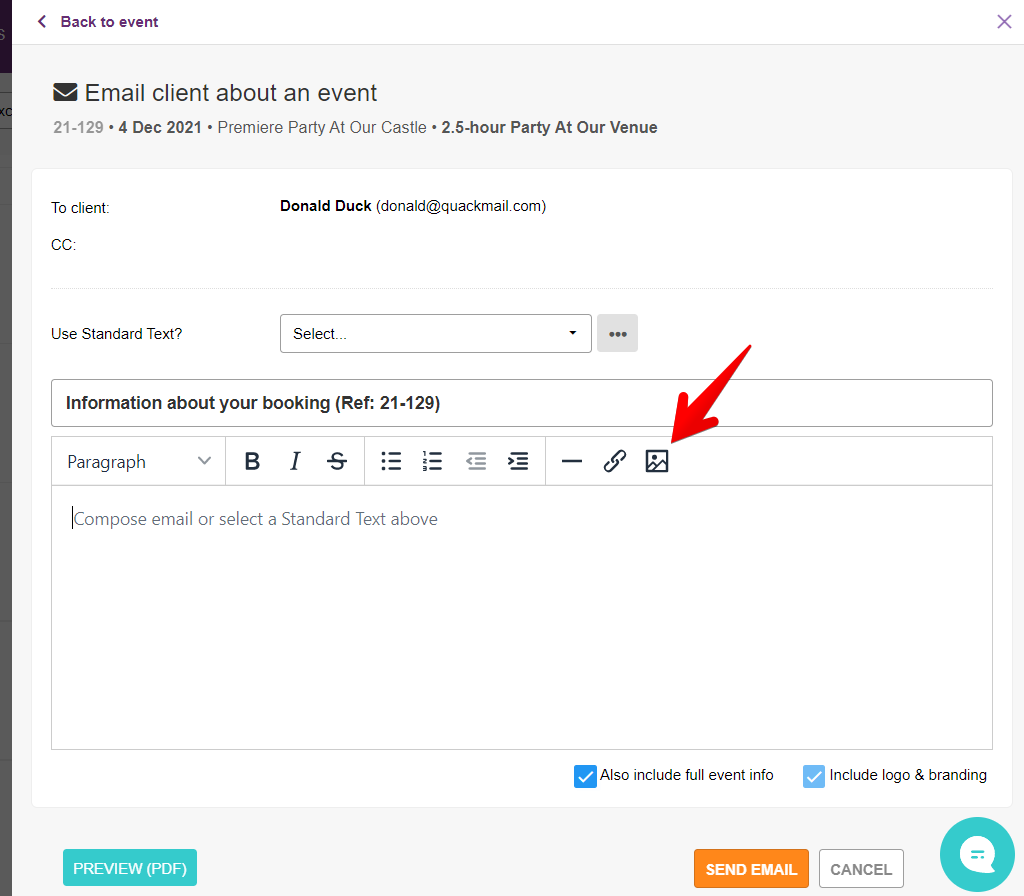
Step 3: Fill in all the necessary details in the pop-up that appears.
Source = the full URL of the image, starting with http:// or https://.
Alternate Text = this is the text that will appear in place of the image for any devices or programs that do not display images. They are also very helpful for accessibility purposes.
Width / Height = naturally, these are the numeric width and height of the image. (Note: the width and height will automatically be added once the 'Source' is inputted. The width and height can also be adjusted by dragging the image to the size you require in the email editor itself)
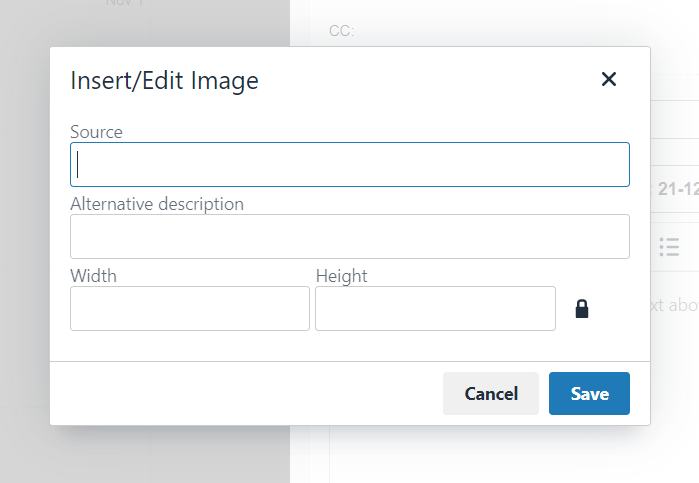
Step 4: Click "Save"
And, that's all there is to it :)


