Party Pro Manager offers 'placeholders' which enable you to add dynamic, personalized information to your client and staff emails, communications and docs.
All you need to do is insert the appropriate placeholder where you want the personalized info to be displayed, and voila!
So, instead of: "Hi there"
You can say: "Hi {{ client.firstName }}"
...and the client's first name will automatically be dropped in place 🎉
But, PPM Placeholders go well beyond just a name here and there!
In this article, we'll walk you through the many placeholders you can use and how to insert them.
How-to insert placeholders
OPTION A: Use the "Insert Placeholder" selection tool
- Place your cursor in the spot in the body of your message where you'd like to insert the placeholder
- Look for the "Insert Placeholders" tool and select the appropriate placeholder from the list
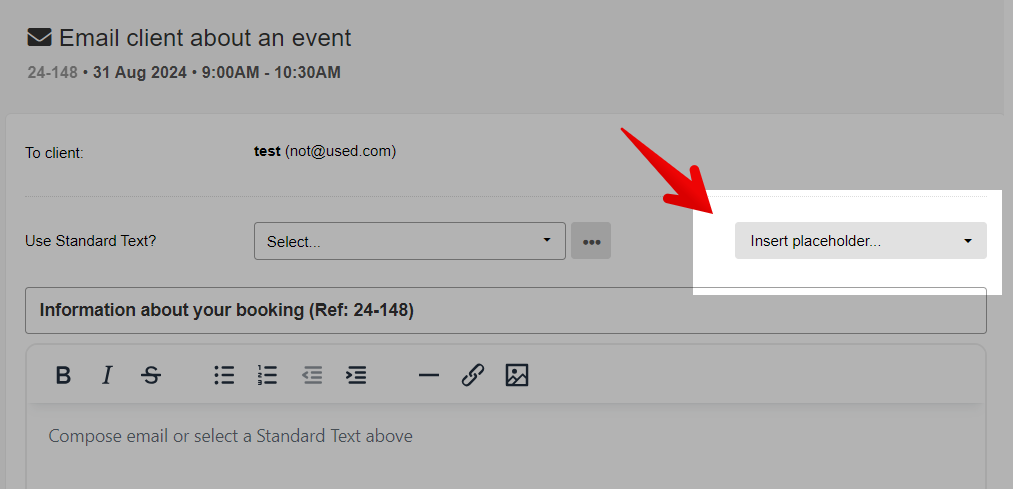
- The system will then automatically add the placeholder to your message for you. For example, if you choose "Client: First name", the system will add {{ client.firstName }}, which will be automatically replaced with the client's actual first name when you click send!
OPTION B: Manually type or paste in the placeholder code
- Continue below for a complete list of placeholders available and their codes to use.
EVENT BOOKING PLACEHOLDERS
{{ booking.ref }}
Inserts the booking reference number for the event
{{ booking.date }}
Inserts the event date
{{ booking.dayOfWeek }}
Inserts the day of the week the event is taking place on (e.g. "Monday")
{{ booking.time }}
Inserts the time the event is taking place at
{{ booking.town }}
Inserts the town/city the event is taking place in
{{ booking.totalPrice }}
Inserts the total price of the event
{{ booking.depositAmount }}
Inserts the deposit amount for the event
{{ booking.finalPaymentAmount }}
Inserts the final balance owing (after deposit is paid)
{{ booking.finalPaymentDueDate }}
Inserts the due date for the final balance
{{ booking.travelFee }}
Inserts any amounts indicated in the 'Travel/fuel' field
{{ booking.childNames }}
Inserts the names of the guest(s) of honour
{{ booking.childFirstNames }}
Inserts the first names of the guest(s) of honour
{{ booking.package }}
Inserts the Booking Pathway and Package for this booking
{{ booking.theme}}
Inserts the theme recorded for the event
{{ characters.names }}
(For Character Entertainers with Assets set to "Characters & Mascots" category)
Inserts the names of the characters booked for the event
{{ characters.isOrAre }}
Depending on if you have one or several characters booked for a gig, you may need to use "is" or "are" in a sentence, this placeholder will use AI to determine what works best for your needs. As an example: "{{ characters.names }} {{ characters.isOrAre }} so excited to party with you!" may return either: "Cinderella is so excited to party with you!" or "Snow White & The Seven Dwarfs are so excited to party with you!"
CLIENT PLACEHOLDERS
{{ client.firstName }}
Inserts the client's first name
{{ client.lastName }}
Inserts the client's last name
{{ client.name }}
Inserts the client's full name
{{ client.companyName }}
Inserts the client's company name (where applicable)
{{ client.phone }}
Inserts the client's phone number
{{ client.email }}
Inserts the client's email address
Client Link Generators
Link generators will create/insert special links for the recipient
[client.link.confirmation]
Generates the Client Confirmation Form link and inserts "Confirm / Pay Online" as clickable text that redirects to the Client Confirmation Form
NOTE: was previously [client.link.finalisation]
[client.url.confirmation]
Generates and inserts the URL for the Client Confirmation Form
💡 PRO TIP: You can add this placeholder as the URL for any link on any custom text or image in your emails!
NOTE: was previously [client.url.finalisation]
[client.link.yayList]
(Used with the YAY-List Integration) Generates a custom link to invite the client to create branded party invitations via your YAY-List account, and inserts "Create my invitations" as clickable text that redirects the client to your YAY-List invitation selection page. This special link will pre-fill the client's invitation with details you already have in PPM, like: Date, Time, Location, etc.
STAFF PLACEHOLDERS
NOTE: Staff Placeholders only work in communications sent to staff. They will not work in client communications!
{{ staff.firstName }}
Inserts the staff's first name
{{ staff.lastName }}
Inserts the staff's last name
{{ staff.role }}
Inserts the role the staff has been assigned for this gig
{{ staff.fee}}
Inserts the fee the staff will be paid for this gig
Staff Link Generators
Link generators will create/insert special links for the recipient
[staff.link.gigInfo]
Generates a link for the staff to see the gig details and confirm the gig from within their Staff Portal, and inserts "View gig info / confirmation" as clickable text that redirects to the gig info page.


