To send email, first you need to open the event the email is in relation to to access the Event Editor
Click on the "Utilities" tab (the wrench / screwdriver icon)
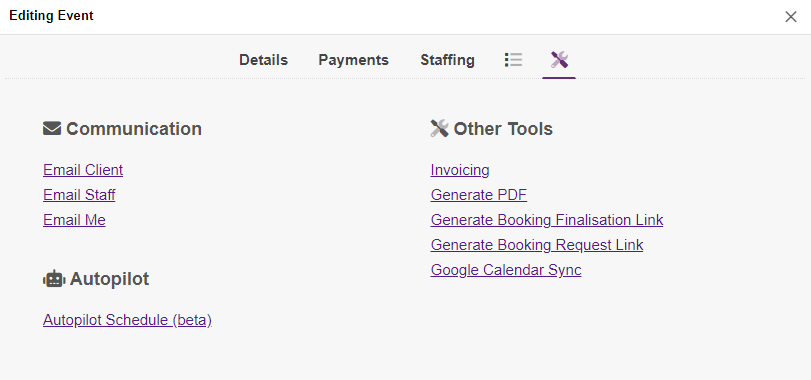
Look for the COMMUNICATION section
Here you can send various types of emails:
Email Client / Customer
Sends an email to the client, including:
- An ad-hoc message or choice of Standard Text (a.k.a. Email Template)
- Booking details
- Options
- Choose to include table with full event details
- Choose to include your logo & branding
EXCLUDED DATA - Generated email will not disclose:
- Private admin notes
- Notes and payment details for host / entertainer (from Staffing tab)
Email Staff
Sends an email to the staff member assigned as the host / entertainer for this booking, including:
- An ad-hoc message or choice of Standard Text (a.k.a. Email Template)
- Booking details
- Special notes for host and fee / payment amount (from Staffing tab)
- Options
- Choose to include table with full event details
- Choose to include your logo & branding
EXCLUDED DATA - Generated email will not disclose:
- Private admin notes
- The full price of the booking and deposit amount
HINT: The email's reply-to address is set to your address, providing a convenient way for the host / entertainer to respond to you.
Email me
Sends an email to yourself, including:
- An ad-hoc message or choice of Standard Text (a.k.a. Email Template)
- Booking details
- Options
- Choose to include table with full event details
- Choose to include your logo & branding
EXCLUDED DATA - Generated email will not disclose:
- Private admin notes
- Notes and payment details for host / entertainer (from Staffing tab)
HINT: The email's reply-to address is set to that of the customer, providing a convenient way to forward on the email.
PRO TIP 1: Save yourself from the time and hassle of typing the same email over and over again. Standard Texts are here to help save the day! You can configure these at Settings > > Standard Texts
PRO TIP 2: You can insert placeholders that will automatically add personalized, dynamic data about your client, staff, or event into both Standard Text templates, as well as custom email you are writing on-the-fly. Click here to learn more about the placeholders and how to insert them into your messages.


