When you activate the SMS Power-Up you can send SMS messages to your clients, your staff, and even yourself.
This article will outline some of the more common methods used to send SMS messages to your CLIENTS.
Click below to jump to a particular option:
- Send custom SMS message to a client
- Send templated SMS message to a client
- Quick-send "check your email" SMS notification to a client
- Ready-to-use SMS templates/examples
Send custom SMS message to a client
- Open the Event Editor for the event with the client you want to send a message to
- Go to the Utilities tab (click on the wrench/screwdriver icon), then click the SMS option in the "Message Client" line from the Communication list
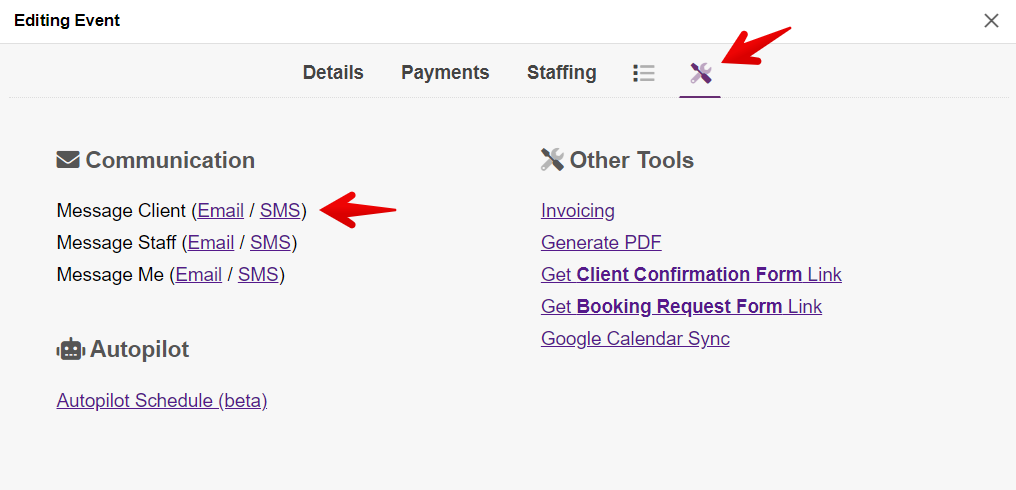
OR, Click on the SMS shortcut from the Details tab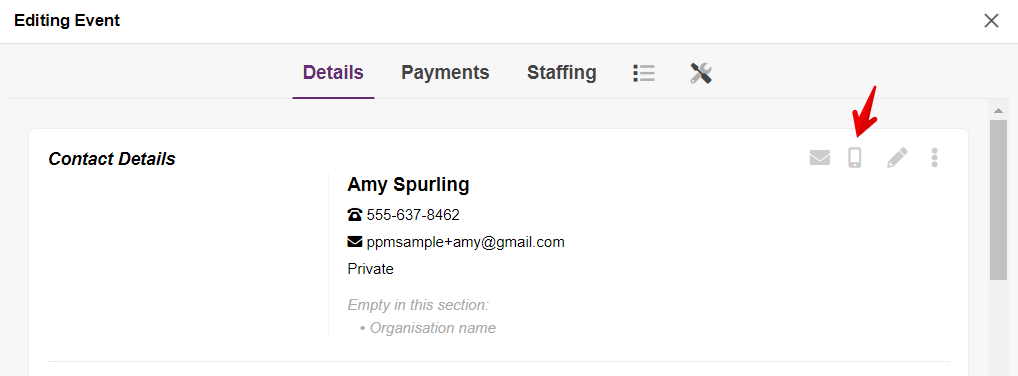
- Write your message, and click "SEND SMS"
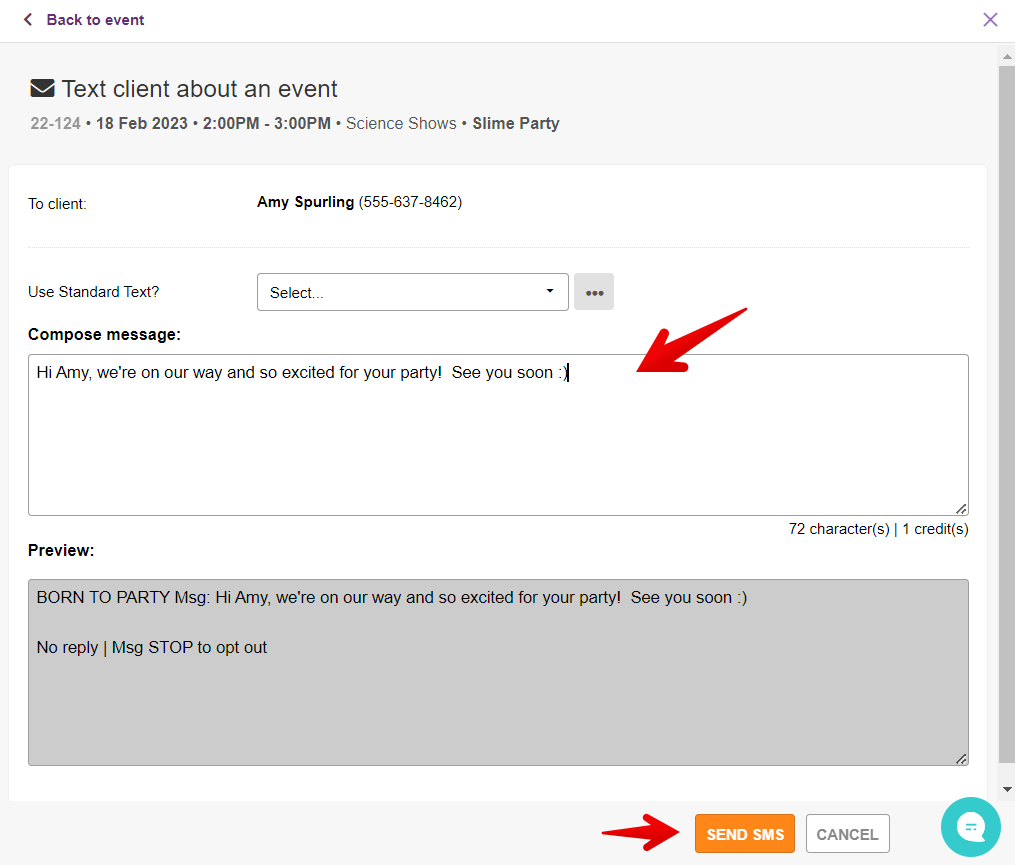
Send templated SMS message to a client
- First, create your SMS message template(s) -- check out our ready-to-use templates for inspiration or copy as-is
- Go to 'Settings' > 'Standard Texts'
- Click the orange "+ STANDARD TEXT" button to create a new template
- Be sure to select "SMS to client" as the 'Use case'

- Send your SMS message
- Open the Event Editor for the event with the client you want to send a message to
- Go to the Utilities tab (click on the wrench/screwdriver icon), then click the SMS option from the Communications list
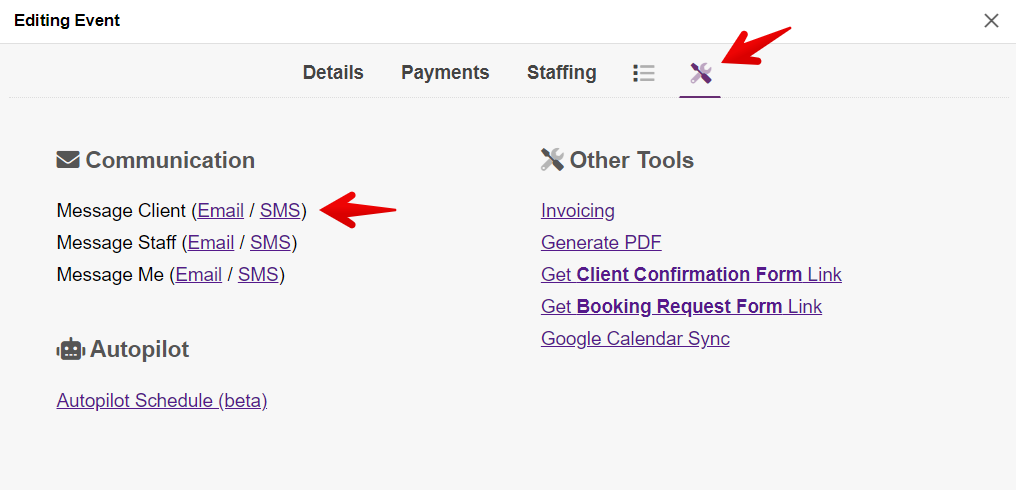
OR, Click on the SMS shortcut from the Details tab
- Select your Standard Text
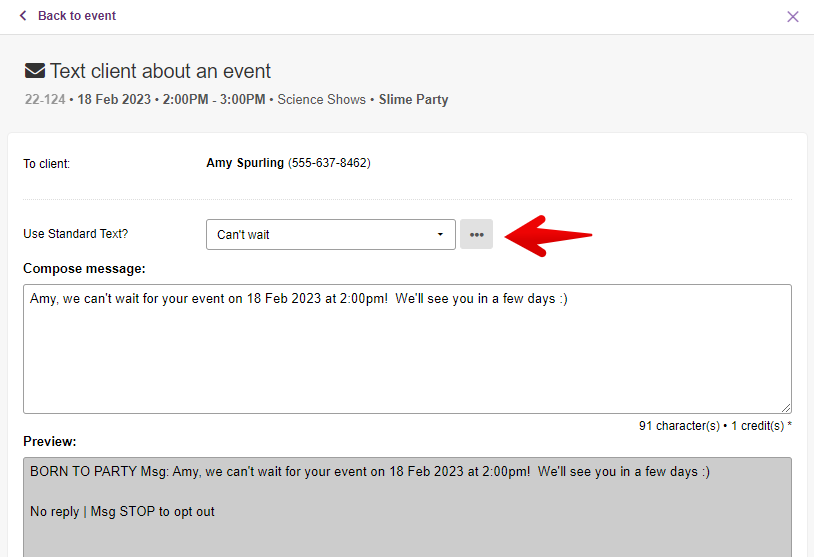
- Modify the text as desired, and click "SEND SMS"
Quick-send "check your email" SMS notification to a client
- Open the Event Editor for the event with the client you want to send a message to
- From the Email utility, you'll see a "Also send a 'Check your email' SMS" option, select this option before sending your email
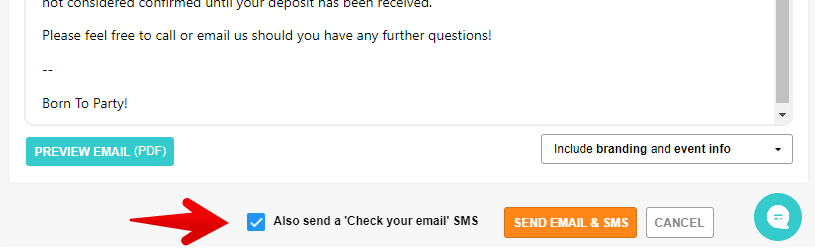
- When you send your email, your client will also receive a quick SMS/text message alerting them to check their email inbox
Ready-to-use SMS templates/examples with clients
The following SMS Scripts are provided by the team at Party Pro Manager, and can be used as-is or adapted as needed, for anyone who finds them useful.
PPM users can copy/paste and save these scripts as ‘Standard Texts’ within their PPM account to facilitate sending your SMS messages when you have the (optional) SMS Power-Up activated in your account.
Booking Request - Available
Hi {{ client.firstName }}, great news! We're available for your party on {{ booking.date }} at {{ booking.time }}. Click here to confirm your booking: [client.url.confirmation]
Booking Confirmation:
Hi {{ client.firstName }}, your booking request for {{ booking.date }} at {{ booking.time }} is confirmed! We're excited to party with you!
Payment Reminder - Deposit:
Hello {{ client.firstName }}, just a reminder that the deposit for your event on {{ booking.date }} is due. Secure your spot now! [client.url.confirmation]
Payment Reminder - Final Balance:
Hello {{ client.firstName }}, just a reminder that the final balance for your event on {{ booking.date }} is due. Please make your payment here: [client.url.confirmation]
Upcoming Event Reminder:
{{ client.firstName }}, we're very excited for your upcoming party for {{ booking.childFirstNames }} on {{ booking.date }}! See you then :)
Feedback Request Post-Event:
Thank you for celebrating with us, {{ client.firstName }}! We'd love to hear about your experience. Could you share your thoughts via this quick link? -INSERT FEEDBACK LINK-. Thanks!
Note: You’ll need to replace the “-INSERT FEEDBACK LINK-” with the actual link you want to direct people to in order to get their review/feedback.


