The Staff Portal is a tool that gives each member of your team individual access to their own portal where they can:
- See their list of gigs (both past and upcoming)
- Accept / Decline gigs
- Update their schedule of availability
- Access training guides
- Review additional info, resources, and links you share with them
- Subscribe to their gig calendar feed in their favorite calendar app
To give a member of your team access to their Staff Portal:
- Go to Team in the main menu
- Click on the edit (pencil) icon to open up the Staff Editor window for a particular team member
- Then, click on "Staff Portal" from the sidebar menu.
- Click the "Send Invite" button to have PPM send them an email invitation to register their Staff Portal account (note: ensure the Staff Profile has a valid email address associated with it)
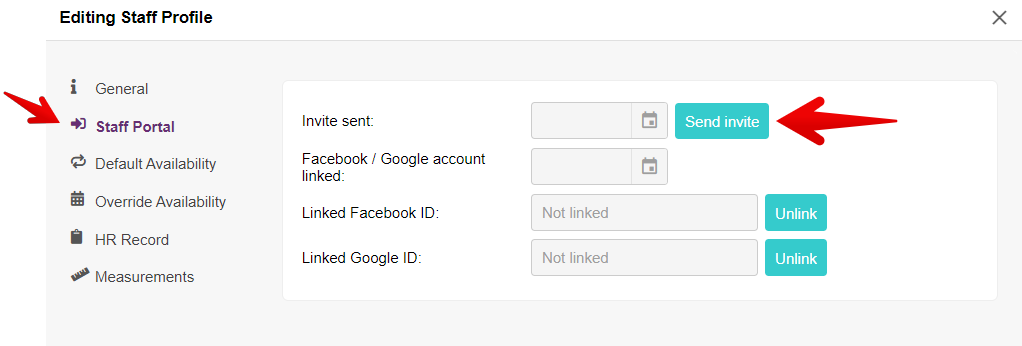
🚨 IMPORTANT NOTE:
- If you are creating a new Staff Profile, it needs to be saved before sending Staff Portal invitation
When your staff has successfully registered their account, you'll be able to see that they've successfully registered and which account they've used to authenticate themselves. (currently they can register by logging in with either Facebook or Google)
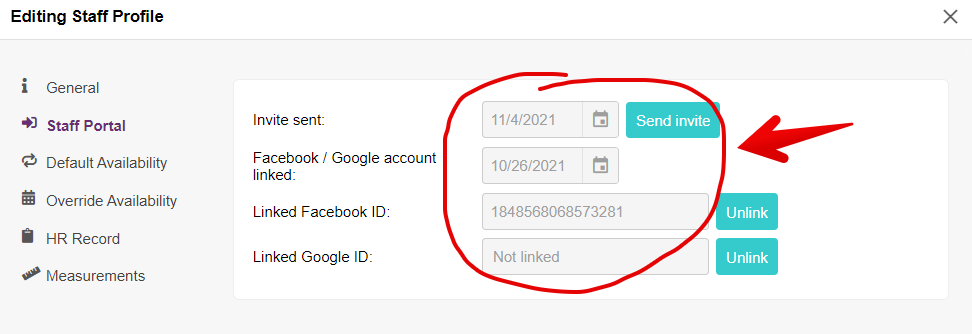
NOTE: It is possible to remove a team member's access to the Staff Portal at any time
Is someone on your team having issues connecting to their Staff Portal?
If anyone on your team is having any issues accessing their Staff Portal account please request a screenshot of what the staff member sees when attempting, and forward it into Party Pro Manager support for guidance.
Some common causes of issues worth mentioning to your team if they are having any issues:
- Ensure the staff member has completed the registration, before they attempt to log in
- Ensure the staff member is logging in with the same social platform as they registered with
- Ensure the staff member is logging in with the very same login as they originally registered with (and note that this isn’t necessarily the same as the email recorded for the staff member within PPM)


