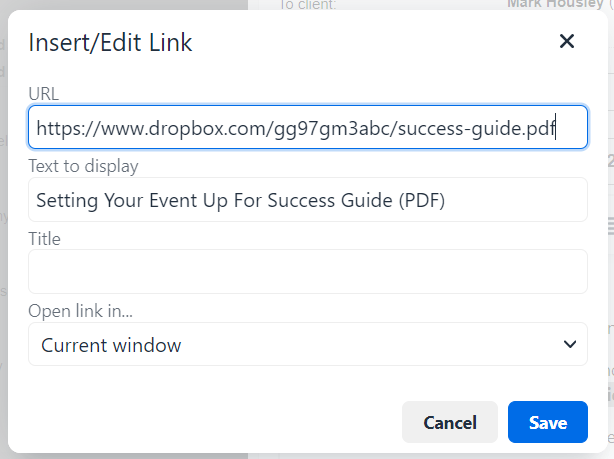As you may know, you can add images to your Party Pro Manager Standard Text templates and email messages.
This article walks you through the process of including other documents and "attachments" to your email messages.
Technically, it isn't currently possible to add "attachments". However, there is a workaround that has served our many users very well over the years (and has often even resulted in better email delivery-rates!)
Instead of directly attaching a file, we recommend that you:
- Upload the file to a cloud-based storage solution that offers shareable links (e.g. Dropbox, Google Drive, OneDrive, etc)
- Copy the share link of the file
- Include this link in your email
💡PRO TIP: Instead of sharing the long, ugly share link directly in the body of your email, we recommend you type some helpful, descriptive text for the file, and then turn that text into a clickable hyperlink for your recipient. Like this:
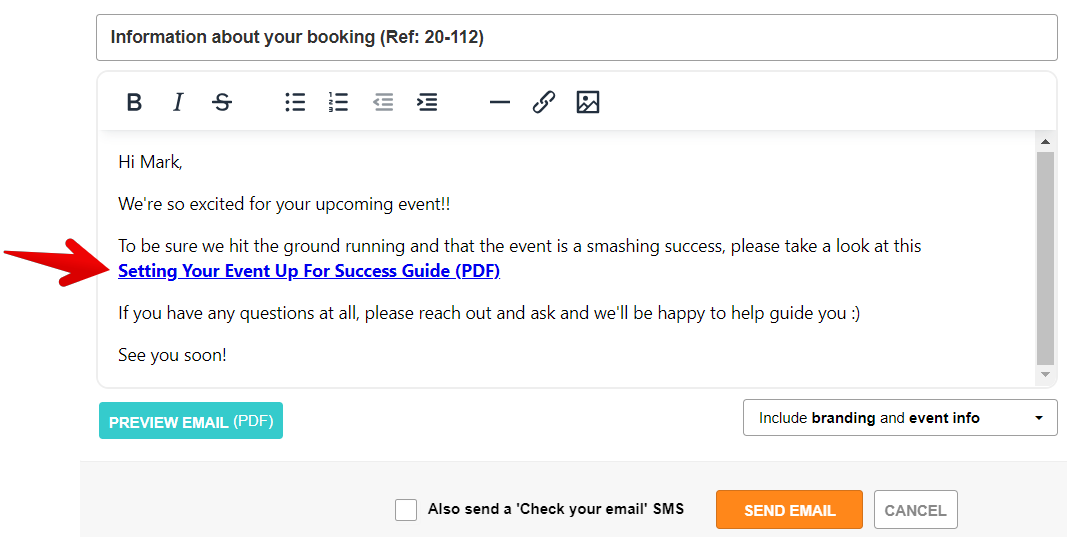
To do this, write the text you want to be clickable in the email body, then highlight it with your mouse. Once you've done this, you'll see a link icon for you to click.

Add the full link to the file as the "URL" in the window that pops up, and click "Save"