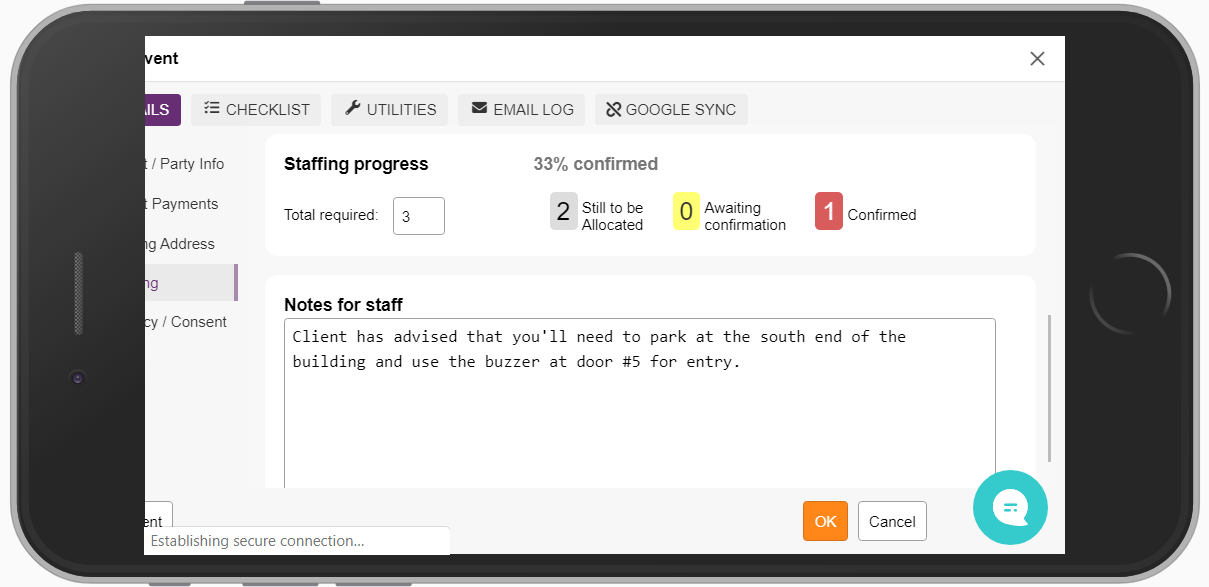You’re on the go… a lot! And, PPM wants to tag along for the ride 🥳
The mobile version is designed to focus on the tasks you need most while on the go.
When you first log into your PPM account on a mobile device, you'll immediately be taken to the mobile version of your PPM Dashboard.
DASHBOARD
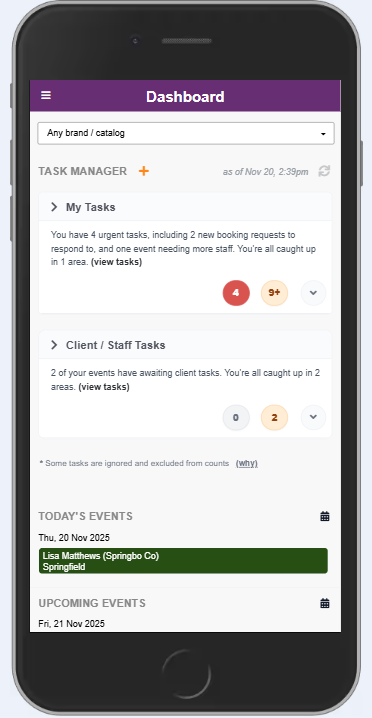
If you click on the hamburger menu icon at the top left (from any screen), your navigation menu will appear:
MENU
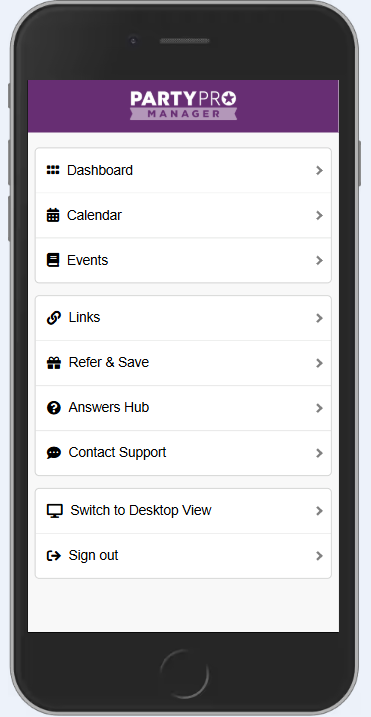
CALENDAR
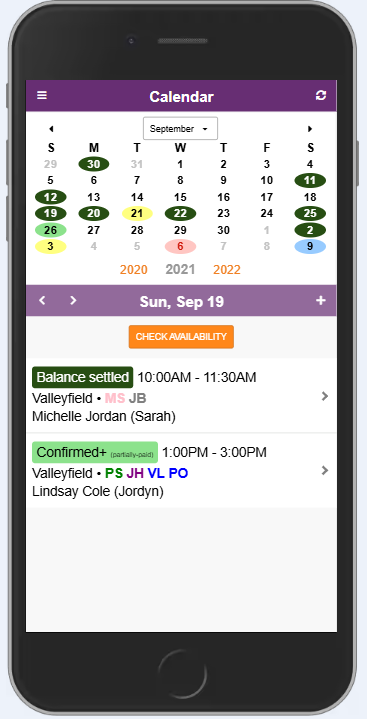
Click on any date to load up the event list for that date at the bottom of the screen.
Then, clicking on any one of those events in the list, will load up the event details and event editors. (more on that soon)
EVENTS
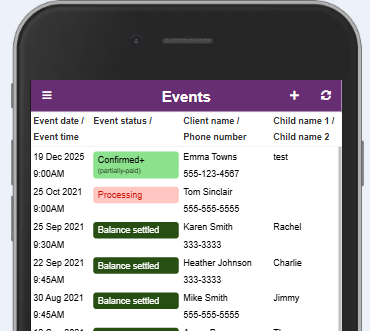
Clicking “Events” from the main menu, takes you to the Events page, where you can sort the list by clicking on any of the labels in the heading row of the table.
Like the Calendar view, clicking on any of the events in the list, will load up the event details and event editor.
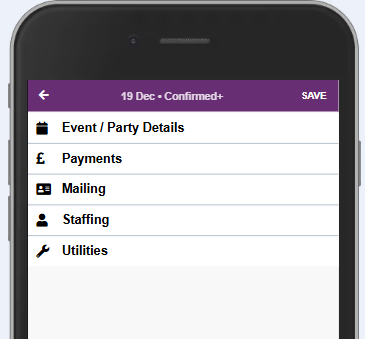
Click on the section you’d like to expand to review and/or modify.
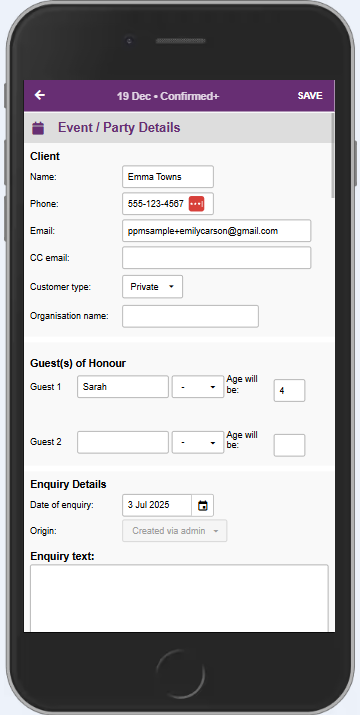
Be sure to click “SAVE” at the top right hand corner when you’re done making changes.
STAFFING
For those with a Team, you will also have some great Staffing-On-The-Go features that enable you to check staff availability, and even assign gigs to your team from your mobile device.
Check staff availability right from the calendar view...
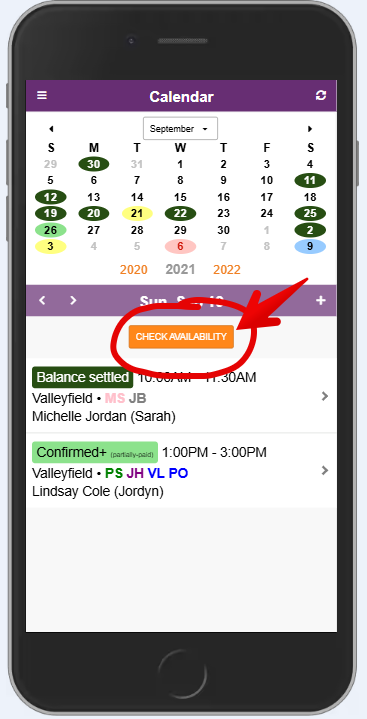
And, add staff from the "Staffing" section of the Event Editor...
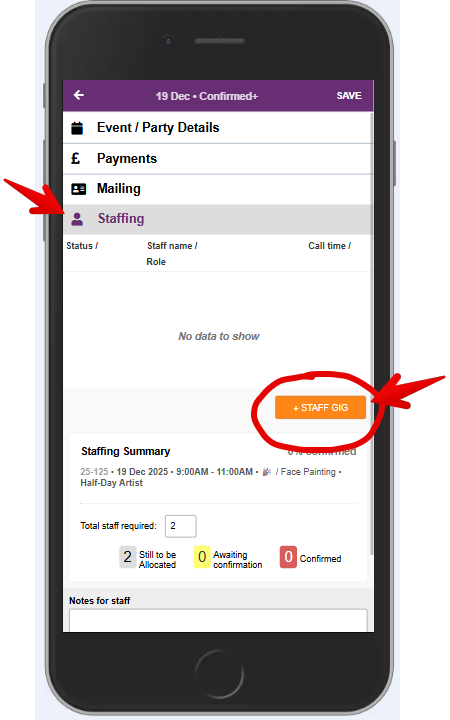
SWITCH TO DESKTOP VIEW
If you absolutely need to access the full set of features from your mobile device, you can now toggle between Mobile view and Desktop view. From the main menu, click on “Switch to Desktop View” and a new tab will open in Desktop Mode.
WARNING: Desktop Mode is very squished on most mobile devices, so we recommend you flip your device to Landscape orientation… consider yourself warned!