Let Party Pro Manager automatically email your staff to notify them of their new gigs added to their schedules!
TO SET IT UP
Step 1: Go to 'Settings' > 'Staff Scheduling'
Step 2: Under the "Automation" section, make sure 'Send gig invitation email?' is checked
Step 3: Select the Standard Text you'd like to use for this email.
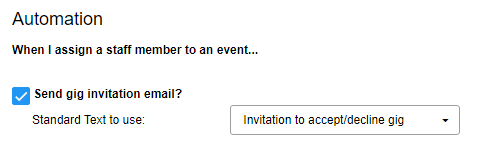
Step 4: Save your settings
TRIGGERING THE GIG INVITATION EMAIL:
With the above set up, when you go to add a staff to a new gig, you’ll see a “SAVE + SEND EMAIL” button on the ‘Editing Staff’ screen.
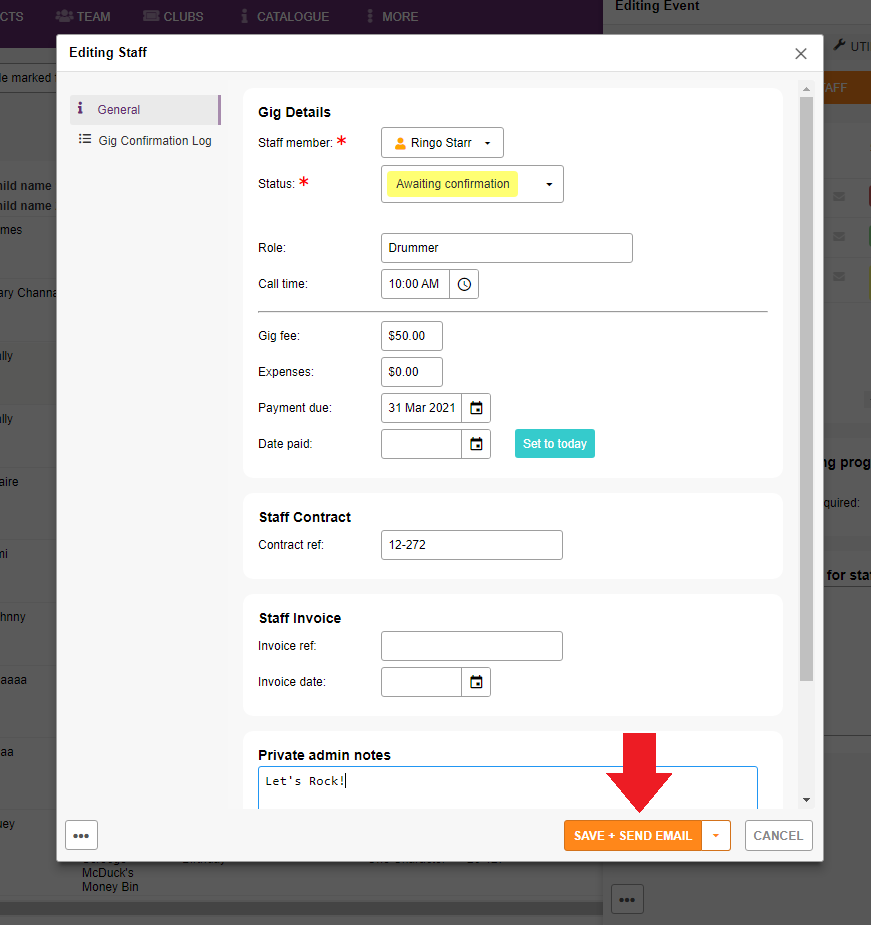
Note: you can add the staff without emailing them, by clicking the down arrow on the “SAVE + SEND EMAIL” button and choosing the “Save and close (Don’t send email)” option.
NOTE: Some of the features mentioned in this article are available on select plans only. Please feel free to review the available plans and what's included in each.MSG: FTRLMT


