Whether you are just getting started with PPM or are new to a plan that includes the Multi-Brand and/or Multi-Catalog features, here's your quick start guide...
Creating a new brand
Depending on the plan you are on, you may be able to set up multiple brands within your single PPM account.
When you have multiple brands, you can assign a specific brand to use for a given Catalog. This will automatically update the branding, colors, contact info, etc that is displayed on client-facing forms and communications relating to events with related Booking Pathways (from the specified Catalog) selected.
👉 See this help doc for detailed guidance on how to add/modify you account brand(s)
Attaching a brand to a catalog
Once you've created your brand, you can attach the brand to your catalogs as needed.
You'll do this by editing an existing catalog, or creating a brand new one. Both of these can be done by going to "Catalogue" > "Catalogues"
👉 See this help doc for detailed guidance on how to add/modify catalogs
Attaching Booking Pathways to your catalog(s)
With your brand and catalogs added, next step is to make sure each catalog has the correct Packages & Services attached to it.
For this, you can either create new Packages & Services for a given catalog, or you can move a Booking Pathway and attach it to a new catalog.
- Go to "Catalogue" > "Packages & Services"
- At the top of this page, you can select a specific Catalog using the dropdown menu at the top of the page

- You'll then see a list of Packages & Services already attached to each Catalog
- Here you can either edit a given Booking Pathway (and choose a new catalog to attach the pathway to), or you can create a new Booking Pathway using the "+ BOOKING PATHWAY" button at the top of the page
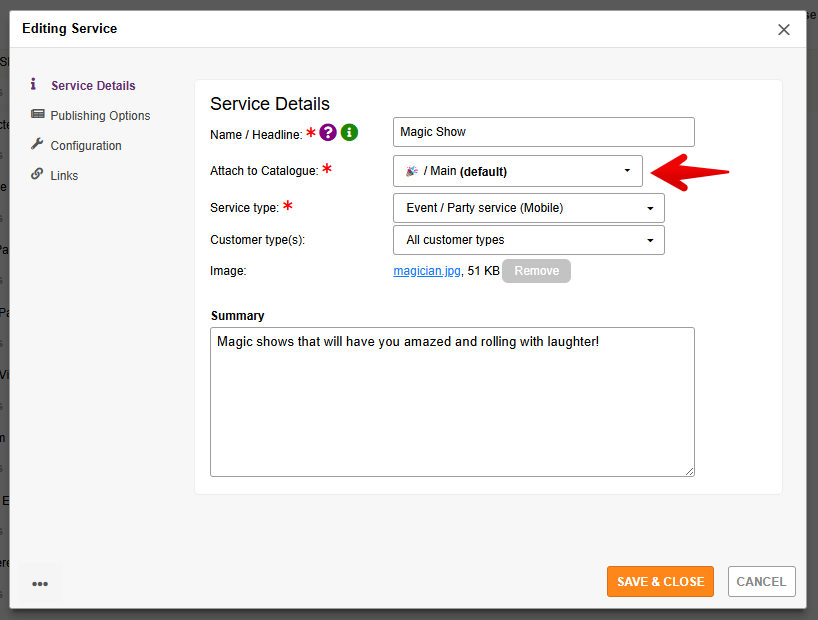
Consider website links that may need adding/updating
With your new brand/catalog created, you may need to update some links on your website. Or, if you are using PPM's Smart Links, you may need to change the form and catalog these Smart Links are pointing to.
👉 See this help doc for detailed guidance on getting your Direct Links and Smart Links for your forms


