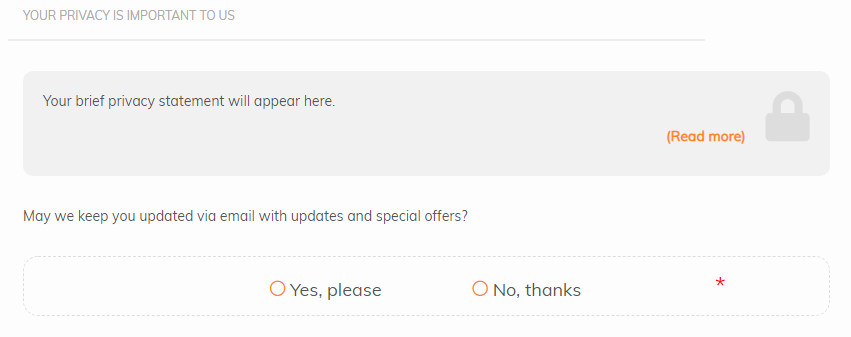To Access: Go to "Settings" > "T&Cs / Privacy"
Here you can add links to your Terms & Conditions, as well as your Privacy Policy. You can also add Yes/No Consent Questions to your Booking Forms.
To add Terms and Conditions to your Client Confirmation Form, add a URL for where your Terms and Conditions appear to the “T&C’s URL”” option. Click “Save”.
After you’ve done this, your clients will be required to accept your Terms and Conditions in order to complete their Client Confirmation Form.
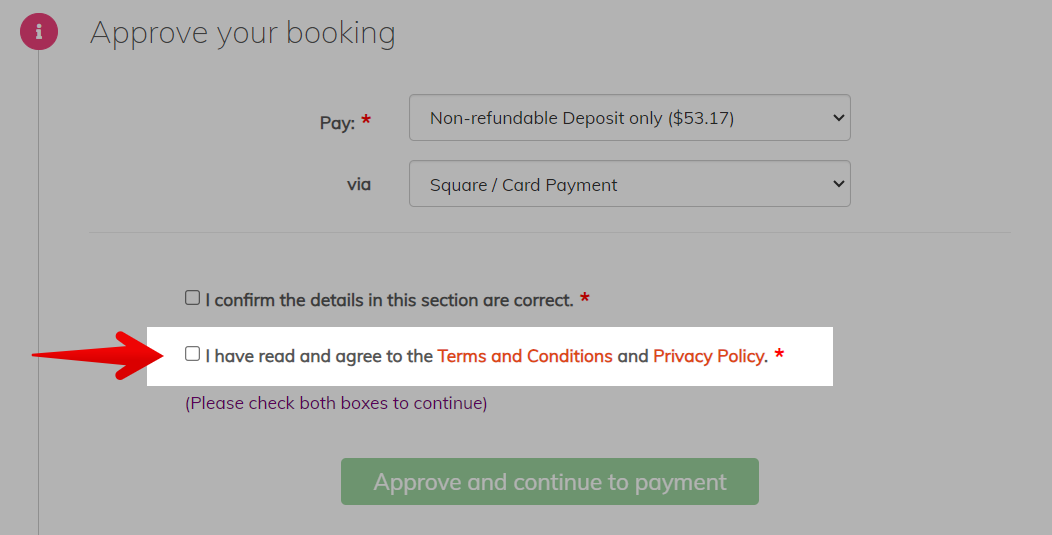
NOTE: You can also override the T&C url for specific Booking Pathways if needed.
Next, to add your Privacy Policy, type in a “Brief privacy statement”, then add a URL for where your full Privacy Policy appears (e.g. on your website) to the “Your privacy policy URL” field. Click “Save”.
You can also create two “Consent questions”. These are Yes / No questions that will be added to the bottom of your Booking Forms.
Add your questions, check off the “Enabled” boxes and click “Save”.
Responses to your Consent Questions can be reviewed for any given event/client in the Event Editor on the Details tab in the "Privacy / Consent" area. You can also manually update the consent status in this same location.
After you’ve added your Privacy Policy and your Consent Questions, the following will be added at the bottom of the “Step 4: Other details” section of your Booking Forms: